Boardmix import from Miro: Step-by-Step Guide
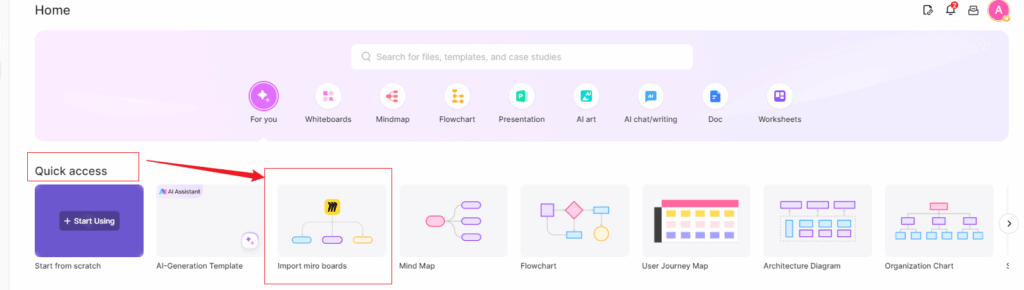
Boardmix import from Miro: Step-by-Step Guide
In the ever-evolving landscape of digital collaboration tools, the ability to seamlessly transfer information between platforms is crucial for enhancing productivity and ensuring that teams can work efficiently. One such integration that has gained significant attention is the Boardmix import from Miro. This guide aims to provide a comprehensive, step-by-step approach to help users navigate the process of importing their boards from Miro into Boardmix, ensuring that they can leverage the strengths of both platforms effectively.
Understanding Boardmix and Miro
What is Boardmix?
Boardmix is a versatile digital collaboration tool designed to facilitate brainstorming, project management, and team collaboration. It offers a user-friendly interface that allows teams to create, share, and manage visual boards in real-time. With features such as sticky notes, drawing tools, and templates, Boardmix empowers users to visualize their ideas and workflows effectively. The platform is particularly popular among remote teams, as it enables seamless collaboration regardless of geographical barriers. By providing a centralized space for discussions and planning, Boardmix enhances communication and fosters creativity among team members.
What is Miro?
Miro, on the other hand, is a widely recognized online collaborative whiteboard platform that caters to a variety of use cases, including design thinking, agile workflows, and educational purposes. Miro offers an extensive library of templates, integrations with other tools, and a robust set of features that support real-time collaboration. Users can create mind maps, flowcharts, and wireframes, making it an ideal choice for teams looking to brainstorm and visualize complex ideas. Miro's flexibility and rich feature set have made it a favorite among creative professionals and organizations seeking to enhance their collaborative efforts.
Preparing for the Import
Checking Compatibility
Before diving into the Boardmix import from Miro, it is essential to ensure that both platforms are compatible with each other. While both tools are designed for collaboration, they may have different functionalities and limitations. Users should verify that the version of Miro they are using supports exporting features that can be imported into Boardmix. Additionally, it is advisable to check for any updates or changes in either platform that may affect the import process. Compatibility checks can save users time and frustration, ensuring a smoother transition between the two tools.
Related Topic: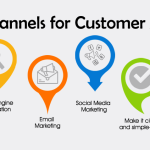 FluentCRM Templates: Find Email Templates Easily
FluentCRM Templates: Find Email Templates EasilyGathering Necessary Tools
To successfully complete the Boardmix import from Miro, users will need to gather a few essential tools and resources. First and foremost, a stable internet connection is crucial, as both platforms operate online. Users should also ensure they have access to their Miro account and the specific board they wish to import. Furthermore, having a Boardmix account set up and ready to receive the imported content is necessary. Lastly, it may be helpful to have a basic understanding of both platforms' interfaces, as this knowledge will facilitate a smoother import process.
Steps to Import Boardmix from Miro
Accessing Your Miro Board
The first step in the Boardmix import from Miro process is to access the Miro board that you wish to export. Log in to your Miro account and navigate to the dashboard where all your boards are displayed. Locate the specific board you want to import into Boardmix. Once you have found the board, click on it to open it. Familiarize yourself with the content and layout of the board, as this will help you determine how best to export the information for import into Boardmix. It is also a good idea to review the board for any last-minute changes or updates that need to be made before the export.
Exporting from Miro
After accessing your Miro board, the next step is to export the content. Miro provides several export options, including exporting as an image, PDF, or CSV file. Depending on the type of content you have on your board, you may choose the most suitable format for your needs. For instance, if your board consists mainly of visual elements, exporting as an image may be the best option. On the other hand, if you have structured data, exporting as a CSV file could be more appropriate. To export, click on the three dots in the top right corner of the board, select the export option, and follow the prompts to save the file to your device. Ensure that you remember the location where the file is saved, as you will need to access it during the import process into Boardmix.
Importing into Boardmix
With your Miro content exported, the next step is to import it into Boardmix. Begin by logging into your Boardmix account and navigating to the section where you can create a new board or project. Look for the import option, which may be labeled as "Import from File" or something similar. Click on this option and select the file you exported from Miro. Depending on the format of the file, Boardmix will process the import accordingly. If you exported an image, it will be added as a visual element on your Boardmix board. If you exported a CSV file, the data will be structured into the appropriate format within Boardmix. Once the import is complete, review the board to ensure that all elements have been transferred correctly and make any necessary adjustments to the layout or content.
Related Topic: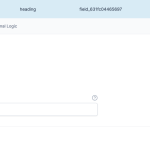 Connect FluentCRM to Advanced Custom Fields
Connect FluentCRM to Advanced Custom FieldsTroubleshooting Common Issues
Import Errors
While the process of Boardmix import from Miro is generally straightforward, users may encounter some common issues during the import process. One of the most frequent problems is import errors, which can occur for various reasons. For instance, if the file format is not supported by Boardmix, the import may fail. To troubleshoot this issue, double-check the file format you exported from Miro and ensure it is compatible with Boardmix. Additionally, if the file size is too large, it may also lead to import errors. In such cases, consider breaking down the content into smaller files or simplifying the board before exporting. If you continue to experience issues, consulting the help documentation for both platforms or reaching out to their support teams may provide further assistance.
Formatting Problems
Another common issue that users may face during the Boardmix import from Miro is formatting problems. When transferring content between platforms, it is not uncommon for elements to lose their original formatting or layout. This can be particularly frustrating if you have invested time in designing your Miro board. To mitigate formatting issues, it is advisable to keep the design simple and avoid overly complex layouts in Miro. After importing into Boardmix, take the time to review and adjust the formatting as needed. Boardmix offers various tools to help you rearrange and style your content, so utilize these features to achieve the desired look for your board.
Comparative Analysis of Boardmix and Miro Features
| Feature | Boardmix | Miro |
|---|---|---|
| Collaboration Tools | Yes | Yes |
| Templates Availability | Limited | Extensive |
| Integration Options | Moderate | High |
As illustrated in the comparative analysis table above, both Boardmix and Miro offer valuable features for collaboration, but they cater to different needs and preferences. Boardmix provides essential collaboration tools that facilitate teamwork, while Miro excels in offering a wide range of templates and integration options. Understanding these differences can help users choose the right platform for their specific requirements and enhance their overall productivity.
Conclusion
Final Thoughts on Importing
In conclusion, the Boardmix import from Miro process is a valuable feature that allows users to leverage the strengths of both platforms. By following the step-by-step guide outlined above, users can successfully transfer their boards from Miro to Boardmix, ensuring that their collaborative efforts continue seamlessly. It is essential to prepare adequately, check compatibility, and troubleshoot any issues that may arise during the import process. With the right approach, users can enhance their workflows and maximize the potential of their digital collaboration tools.
Related Topic: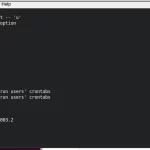 FluentCRM Cron Job: How to Set Up a Cron Job for FluentCRM?
FluentCRM Cron Job: How to Set Up a Cron Job for FluentCRM?Future Updates and Features
As both Boardmix and Miro continue to evolve, users can expect future updates and features that may further streamline the import process and enhance the overall user experience. Staying informed about new developments and improvements in both platforms will enable users to take full advantage of the tools at their disposal. Whether you are a seasoned user or new to these platforms, embracing the capabilities of Boardmix and Miro can significantly enhance your collaborative efforts and drive productivity within your team.
If you want to discover other articles similar to Boardmix import from Miro: Step-by-Step Guide, you can visit the Tutorials and guides category.

Related Posts: